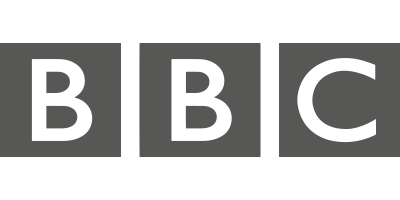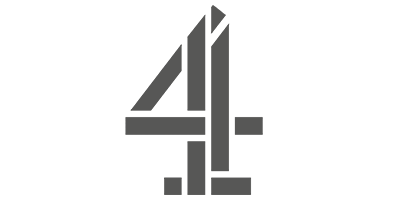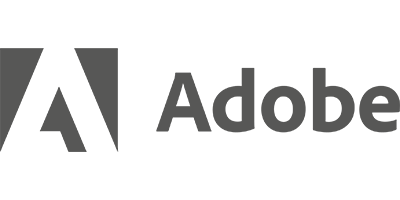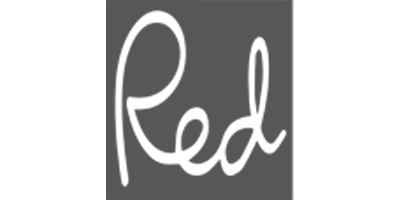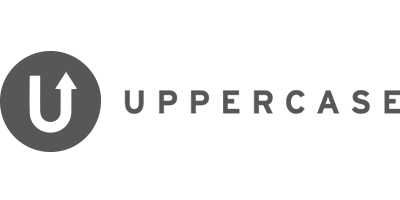The best ways to create rainbows in Adobe Illustrator! Learn how to use the warp, blend and 3D inflate tools in this quick and easy tutorial.
INSTRUCTIONS:
SOLID COLOUR GRAPHIC RAINBOW:
- Use the rectangle tool to create a long thin rectangle. Duplicate this as many times as you need. Hold ALT + SHIFT to duplicate the shape. Hold CMD + D to duplicate the last step.
- Colour your rectangles with your chosen colours.
- Group the rectangles (Object> Group). This is very important to do as otherwise the next steps will not work correctly.
- Go to Effect> Warp> Arc.
- Select Arc in the drop down menu.
- Put the ‘Bend’ option at 100% for a full rainbow.
- Explore the sliders to get the rainbow effect you want and click OK to apply.
- You can now scale your rainbow proportionally. Hold shift while rescaling to maintain the exact shape.
GRADIENT RAINBOW:
- Follow the steps above to create your rainbow.
- Go to Object > Blend > Blend Options and choose ‘Smooth Color’.
- Go to Object > Blend > Make to create the gradient effect.
3D RAINBOW:
- Follow the above steps to create your rainbow.
- Go to Effect> 3D and Materials > Inflate.
- Move the ‘Perspective’ slider to full to make your rainbow look round.
- Move the slider on ‘Metallic’ to add a metallic shine to your rainbow.
- Explore the lighting sliders to achieve the effect you want.
TIPS:
- Remember to always group your rectangles before making your arc!
- Explore the many different effects in Adobe Illustrator to create new rainbows.
- Experiment with adding pattern to your rectangles using the draw inside tool.
- Experiment with more or less colours and different combinations.
We’d love to see your results on socials. Tag @makeitindesign #makeitindesign.
Loved these tips? Learn more in our gorgeous newsletter!